Create Basic wall
- Architecture – Wall (Under Build panel) – Wall Architecture
- Can type WA as shortcut to create wall.
- Use the Draw panel commands like Line , Rectangle, Arc to create wall.
Walls Drawn using commands like Line , Rectangle, Arc.
- Panel below shows the Levels and Heights.
- Location line : Wall center line , Core centerline etc. allow to place the wall when need to place in the mid of grid line or can use core face when need to follow the core profile.
- By checking the chain box, the wall will be created continuously.
- By checking the Radius and entering radius value allows to create curved profile in the wall junctions.
- Allow keeps the joints between wall jointed, if not can choose Disallow.
- In properties palette Edit type to create your own wall.
- In Type properties Duplicate and Create new wall type name 230mm wall.
- Click Edit in the Structure.




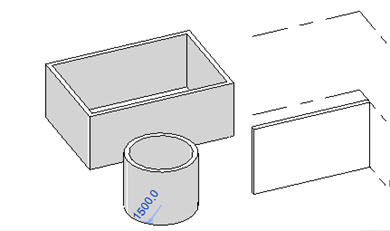


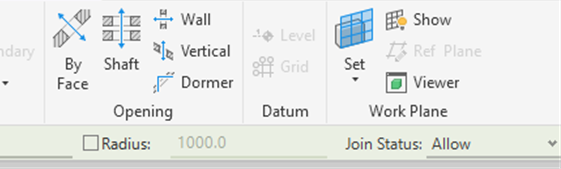









0 Comments